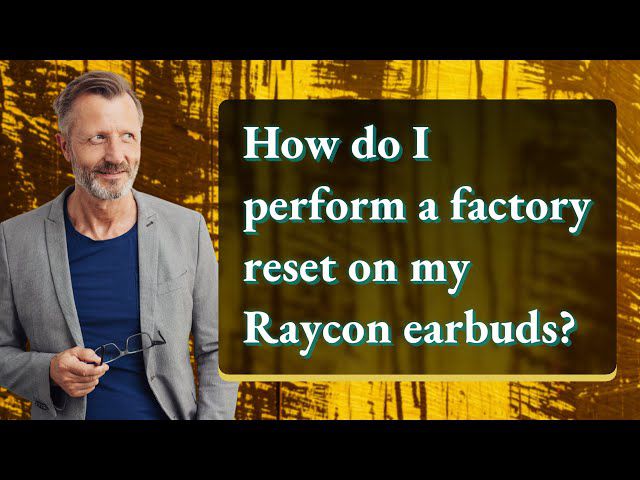Are you an Android user who owns Apple’s popular wireless Bluetooth headphones, the AirPods? Some users experience a problem with the volume settings when using AirPods with Androids.
Luckily, there is an easy fix for this recurring issue. In this article, we will show you how to make your AirPods louder on Android devices, so you can fully enjoy listening to your favorite music, podcasts, and hands-free phone calls at your desired volume.
While Siri is not available on Android devices, your AirPods will still function as a pair of Bluetooth headphones, allowing you to stream audio and make hands-free phone calls. But if you find that the volume is too low, we’ll share a few tips and tricks to help you turn up the volume.
By following our simple guide, you can easily enhance the sound quality of your AirPods on your Android device, making your listening experience more enjoyable than ever before. So don’t wait any longer and learn how to make your AirPods louder on Android today! Let’s get into the further details!
Contents
How to Make Your AirPods Louder on Android: A Complete Guide
AirPods are a popular choice of wireless earbuds, thanks to their high-quality sound and ease of use. However, some users find that the AirPods’ volume isn’t loud enough, especially in noisy environments. Fortunately, there are several ways to make your AirPods louder on Android devices.
One of the simplest ways to increase the volume on your AirPods is by disabling the volume limit. The volume limit is a safety feature that sets a maximum volume limit to protect your ears from damage due to loud music. If you want to turn off this feature and increase the volume on your AirPods, here’s what you need to do:
Understanding Volume Limit on AirPods
Before we dive into the steps, let’s first understand what volume limit means. When you enable the volume limit on your AirPods, it prevents the volume from exceeding a certain level, usually around 80 decibels. This level is deemed safe for prolonged listening and helps prevent hearing damage.
Checking the Volume Limit on AirPods
To check the volume limit on your AirPods, follow these steps:
- Connect your AirPods to your Android device
- Go to the “Settings” menu
- Tap “Bluetooth”
- Find your AirPods on the list of available devices and tap the “gear” icon next to them
- Scroll down to “Media Volume Limit”
- If the toggle is switched on, the volume limit is enabled. If it’s off, the volume limit is disabled.
Disabling the Volume Limit on AirPods
If you find that your AirPods’ volume isn’t loud enough and you want to disable the volume limit, here’s what you need to do:
- Follow the same steps as above to access the volume limit settings
- Turn off the toggle next to “Media Volume Limit.”
- Once you disable the volume limit, you can use the volume slider to increase the volume beyond the previous limit.
Additional Tips to Increase AirPods Volume on Android
Besides disabling the volume limit, there are several other ways to increase the volume of your AirPods on an Android device:
- Clean Your AirPods: It’s important to keep your AirPods clean and free from debris that can affect the sound quality.
- Update Your Android Device: Ensure your Android device’s software is up-to-date to avoid any compatibility issues with the AirPods. An outdated software version can cause your AirPods to malfunction, which can affect the volume.
- Use Volume Booster Apps: There are several third-party volume booster apps available on the Play Store that can help you increase the volume on your AirPods. However, be cautious when using these apps as they can damage your hearing if used excessively.
Moreover, disabling the volume limit on your AirPods is a simple yet effective way to make them louder on an Android device. However, it’s important to use caution and not increase the volume to a point where it can cause permanent hearing damage. Follow the steps carefully, and enjoy your music at a comfortable and safe volume level.
What Are The Steps To Boost The Volume Of Airpods?
The below listed are the most amazing and powerful steps which help to boost your airpods volume in no time, which include:
Adjusting Media Volume on Your Android Device
Media volume controls the volume of music, videos, and other media on your Android device. By increasing the media volume, you can boost the volume of your AirPods.
Checking the Media Volume on Your Android Device
- It’s important to check the media volume on your Android device before using your AirPods. Here’s why:
- If the media volume is too low, you won’t be able to hear your AirPods well.
- If the media volume is too high, you risk damaging your hearing.
To check the media volume on your Android device:
- Play music or a video on your Android device.
- Check the media volume slider to make sure it’s at an appropriate level.
Related Posts:
- How To Boost Bass On Airpods Max / Pro 2 / Spotify
- How To Connect Fake Airpods To Android
- How To Find Your Airpods When They’re Dead
Maximizing Your AirPods Sound: A Guide for Android Users
The below listed are the additional tips to help you get the most out of your AirPods sound.
Use a Volume Booster App
If adjusting your phone’s settings doesn’t give you the desired volume, you can try using a volume booster app. There are several volume booster apps available on the Google Play Store that can help increase the volume on your Android device.
Just be careful not to set the volume too high, as it can damage your hearing and your AirPods.
Clean Your AirPods
One common reason for the low volume of AirPods is dirt and debris that accumulates over time. Dirty AirPods can affect the sound quality and make it difficult to hear. To clean your AirPods, you can follow these simple steps:
- Use a soft-bristled brush to remove any dirt or debris from the charging port
- Use a dry cloth to wipe down the exterior of the AirPods
- Regularly cleaning your AirPods can help improve sound quality and prevent any issues caused by dirt and debris.
Furthermore, these tips and tricks will help you increase the volume of your AirPods and enjoy your music to the fullest. Remember to adjust your phone’s settings, use a volume booster app if necessary, and clean your AirPods regularly for the best sound quality.
Frequently Asked Questions
1: Why are my AirPods low in volume on my Android phone?
Answer: AirPods are designed to work seamlessly with Apple devices, but they can also be paired with Android phones. However, some Android phones may not support the same audio codecs as Apple devices, which can result in lower volume levels. Additionally, your AirPods may be dirty or clogged, which can affect their sound quality.
2: Can I damage my AirPods by using a volume booster app on my Android phone?
Answer: While using a volume booster app may make your AirPods louder, it can also potentially damage your hearing or your AirPods themselves. It’s important to use such apps cautiously and to avoid turning the volume levels up too high. Additionally, some volume booster apps may not be compatible with your Android phone or AirPods, which can lead to further issues.
3: What should I do if my AirPods are still low in volume after trying these tips?
Answer: If you have tried adjusting the volume levels on your Android phone, cleaning your AirPods, and using a volume booster app without success, it may be worth contacting Apple support or taking your AirPods to an authorized repair center.
Closing Thoughts
Making your AirPods louder on Android is possible with a few simple tips and tricks. From adjusting the volume settings on your phone to using third-party volume booster apps, there are several ways to increase the volume levels of your AirPods beyond what is possible with the default settings.
However, it’s important to use these tips cautiously and avoid turning the volume levels up too high, as this can potentially damage your hearing or your AirPods themselves. With a little bit of effort, you can enjoy your favorite music and podcasts on your AirPods at the volume levels that you prefer, whether you are using an Android phone or an Apple device.