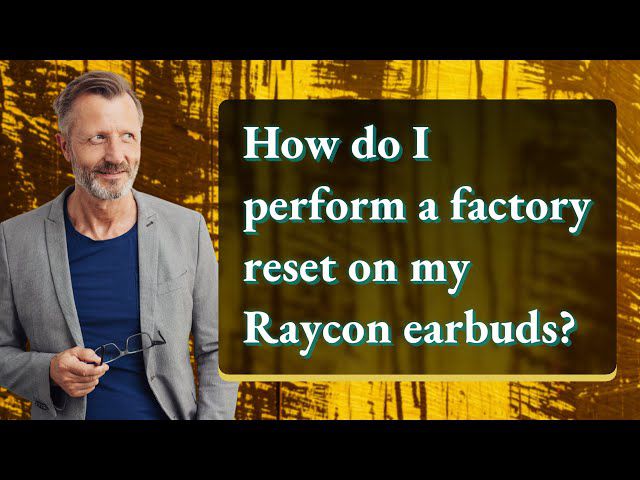Are your Raycon earbuds acting up? Don’t worry, you are in the right place. In this guide, we will walk you through the process of resetting your Raycon earbuds to resolve common issues in no time.
Troubleshooting and resetting your Raycon earbuds are essential steps to overcome common issues and restore their optimal performance.Raycon earbuds are known for their exceptional sound quality and wireless convenience.
However, like any electronic device, they may encounter glitches or connectivity problems. By resetting your earbuds, you can often restore them to their optimal performance. Let’s get into further details!
Contents
- 1 How To Reset Your Raycon Earbuds – Step-by-Step Troubleshooting Guide:
- 2 Tips for Ensuring Proper Charging Of Raycon Earbuds
- 3 Troubleshooting and Resetting Raycon Earbuds For Different Model-Specific Tips
- 4 Pairing Left and Right Raycon Earbuds for Optimal Performance
- 5 Red and Blue Blinking Issue On Raycon Earbuds
- 6 Frequently Asked Questions (FAQs)
- 7 The Bottom Line
How To Reset Your Raycon Earbuds – Step-by-Step Troubleshooting Guide:
Resetting your Raycon earbuds is not an easy troubleshooting task that can help resolve various issues and enhance your audio experience. Whether you are facing connectivity problems or audio quality issues, a simple reset can often do the trick.
But with the following steps, you can easily enhance the working of your Raycon earbuds in a short period. To reset your Raycon earbuds, follow these easy steps:
- Start by placing your earbuds back into the charging case.
- Close the lid of the charging case and ensure it’s securely shut.
- Leave your earbuds inside the case for about 10 seconds.
- Open the lid of the charging case.
- Take out your earbuds and place them back in your ears.

Tips for Ensuring Proper Charging Of Raycon Earbuds
Having trouble with your device’s charging? Here are some expert tips to help you resolve charging problems and ensure proper charging:
- Clean the Charging Port: Use a soft brush or compressed air to remove any dust or debris that might be obstructing the charging port.
- Check the Cable and Adapter: Inspect the charging cable and adapter for any signs of damage or wear. Replace them if necessary.
- Use a Reliable Power Source: Ensure that you are using a stable power source, preferably a wall outlet, to avoid inconsistent charging.
- Restart or Reset Your Device: Sometimes, a simple restart or reset can fix charging issues caused by software glitches.
- Avoid Overheating: Keep your device at an optimal temperature during charging, as excessive heat can negatively impact the charging process.
Troubleshooting and Resetting Raycon Earbuds For Different Model-Specific Tips
If you are facing the issue of one Raycons earbud not working with your Raycon E25 or E55 model, there could be a few possible reasons. It may be due to a connectivity problem, software glitch, or insufficient charging.
To troubleshoot this, ensure both earbuds are fully charged, try resetting them using the instructions below, and make sure they are properly connected to your device.
Troubleshooting the Raycon H20 Model
Troubleshooting steps for H20 earbuds: If you own the Raycon H20 model and encounter issues such as poor sound quality, audio dropouts, or connection problems, try the following troubleshooting steps:
- Ensure that the earbuds are fully charged.
- Verify that Bluetooth is enabled on your device and try reconnecting the earbuds.
- Clear the pairing history of the H20 earbuds from your device and pair them again.
- If the issue persists, proceed with the resetting process described below.
Resetting process for Raycon H20 model:
To reset your H20 earbuds, place them in the charging case and close the lid for approximately 10 seconds. Open the lid, take the earbuds out, and they should reset successfully.
Troubleshooting the E50/E100 Model
Common issues and troubleshooting tips: The Raycon E50/E100 model may encounter various issues, including connectivity drops, audio imbalances, or pairing problems. The following are some troubleshooting tips to help you address these issues:
- Ensure a proper fit of the earbuds in your ears for optimal audio quality and secure connection.
- Keep the devices you are pairing the earbuds with within close range to avoid signal interference.
- Clear any obstructions between your earbuds and the connected device.
- If you are experiencing audio imbalances, check the audio balance settings on your device.
Troubleshooting steps specific to E25/E55:
- Check the Bluetooth settings on your device and ensure it’s connected to the correct earbuds.
- Clean the charging connectors on both the earbuds and the charging case to remove any dirt or debris.
- Restart your device and try reconnecting the earbuds.
- If the issue persists, try resetting your E25 or E55 earbuds following the steps outlined below.
Resetting instructions for E50/E100 model:
To reset your E50 or E100 earbuds, press and hold the multifunction buttons on both earbuds simultaneously for approximately 10 seconds. This will reset the earbuds and often resolve common issues.
Pairing Left and Right Raycon Earbuds for Optimal Performance
Before we dive into the instructions, let’s understand the significance of proper pairing. When left and right earbuds are accurately synced, you will experience balanced stereo sound and improved overall performance. This ensures that you are able to enjoy your favorite tunes, podcasts, or calls with exceptional clarity.
Simple Instructions to Pair Left and Right Raycon Earbuds
- Pair the earbuds: Once the earbuds are powered on, they will automatically enter pairing mode. Open your device’s Bluetooth settings and select “Raycon” from the list of available devices.
- Power on the earbuds: After the reset, turn on your earbuds by pressing and holding the multifunction button on both earbuds simultaneously until you see the LED indicators flash blue.
- Confirm connection: After selecting “Raycon,”you will hear a confirmation sound, indicating that your left and right earbuds are successfully paired. The LED indicators on both earbuds will also stop flashing.
- Reset your Raycon earbuds: Begin by resetting both the left and right earbuds. Locate the multifunction button on each earbud and press and hold it for about 10 seconds until the LED indicators flash red and blue.
Related Posts:
- True Wireless Bluetooth Earphones by AUKEY EP-T25 Review Unbiased
- Best Invisible Earbuds – Most Hidden
- Best Earbuds For Small Ears Reviews
Red and Blue Blinking Issue On Raycon Earbuds
If you’ve encountered the frustrating problem of a blinking red and blue LED on your device, it’s essential to identify the potential causes and take appropriate troubleshooting steps. This guide will help you navigate through the issue efficiently.
Troubleshooting Steps To Address The Issue:
- Restart the device: Power off and on the device to refresh its settings.
- Check for firmware updates: Install the latest firmware to resolve any software-related glitches.
- Verify power supply: Ensure the power source is adequate and functioning correctly.
- Address overheating: Clean any dust or debris from the device’s cooling system.
Potential Causes of the Blinking Red and Blue LED:
- Hardware malfunction: Inspect the device for any visible damage or loose connections.
- Firmware update: A failed or incomplete firmware update can trigger the blinking LED.
- Power-related issues: Check if the power supply is stable and compatible with the device’s requirements.
- Overheating: Excessive heat can cause the LED to blink; ensure proper ventilation.
Frequently Asked Questions (FAQs)
1. What should I do if my Raycon earbuds have poor sound quality?
If you experience poor sound quality, ensure the earbuds are properly inserted in your ears, keep the connected devices within close range, clear any obstructions, and check the audio balance settings on your device.
2. How can I troubleshoot connectivity issues with my Raycon earbuds?
To troubleshoot connectivity issues, ensure both earbuds are fully charged, clean the charging connectors, restart your device, and try resetting your earbuds following the provided instructions.
The Bottom Line
Resetting your Raycon earbuds is a simple yet effective troubleshooting technique to overcome common issues and restore optimal performance. By following the step-by-step instructions provided for various Raycon models, such as E25, E55, A-7, E50, E100, and H20, you can resolve connectivity problems, audio imbalances, and poor sound quality.
Additionally, the proper pairing of the left and right earbuds ensures a seamless audio experience with balanced stereo sound. By taking these measures, you can enjoy the exceptional sound quality and wireless convenience offered by your Raycon earbuds.