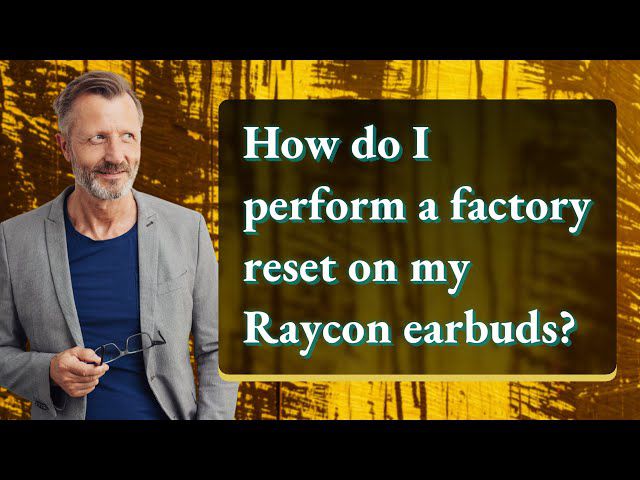If you are the owner of Apple AirPods and you are looking to improve the quality of bass, there are a few simple steps you can take to achieve the desired effect. While newer models of AirPods, particularly the How To Boost Bass On Airpods Pro? are already known for their well-rounded bass sound, if you are experiencing a low bass sound or no bass at all, it could be a result of your audio settings.
To resolve this issue, you can start by opening the ‘Settings’ app on your iPhone and navigating to ‘Accessibility’ > ‘Audio/Visual’. From here, you can adjust the balance slider by setting it to the center. This setting will ensure that the audio levels between the left and right channels are balanced, which can help with your bass problem.
After making adjustments to the balance slider, go to “Settings” > “Music” > “EQ”. This menu offers various equalizer options that can improve your audio experience. To enhance the bass, select the ‘Bass Booster’ EQ mode. This setting is specifically designed to increase the bass and can make a noticeable difference to the overall audio quality.
By following these simple steps, you can quickly and easily boost the bass on your Apple AirPods and enjoy an improved audio experience. It is important to note that if you are still experiencing issues with the bass sound, it could be a hardware problem, and you should contact Apple Support for further assistance.
Contents
Special Tips On How To Boost Bass On AirPods?
1. Update Your AirPods
AirPods provides advanced features and high-quality sound. However, to enjoy the best sound experience, it’s essential to update your AirPods to the latest firmware. In this article, we’ll discuss How to boost bass on AirPods and how updating the firmware regularly can help improve sound quality.
Firmware updates are released periodically by Apple to improve the sound quality of AirPods. These updates tweak the equalizer, fix bugs, and add new features such as spatial audio and noise cancellation. Updating your AirPods firmware is an effective way to boost the bass, enhance overall audio performance and ensure you have the latest features. The easy steps are as follows:
- Place your AirPods in their charging case.
- You can power up the case effortlessly through a simple plug-in or wirelessly.
- Ensure your iPhone is connected to the internet for a seamless experience.
- Keep your AirPods close to your iPhone or within range.
- Wait for the firmware update to install automatically.
By updating your AirPods firmware, you’ll notice a significant improvement in sound quality, including better bass, clearer highs, and improved overall audio performance.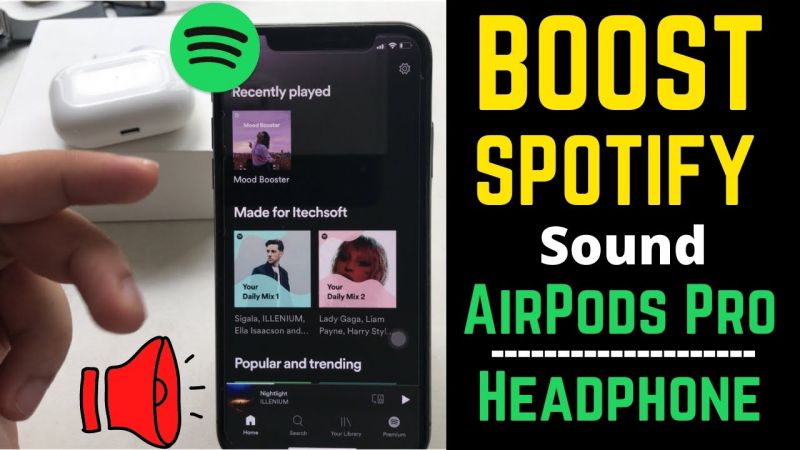
2. Modify The EQ For Your AirPods Pro
AirPods Pro users who want to enhance the bass, high-end, or mids in their listening experience can take advantage of Apple’s Headphone Accommodations feature. This feature allows you to personalize the equalizer (EQ) to your specific hearing needs, ensuring that the audio quality suits your preferences perfectly. Although it is particularly useful for people with hearing loss, it is also helpful for anyone who wants to optimize the sound quality of their AirPods Pro.
Customizing your AirPods EQ is a straightforward process. Here are the steps to follow:
- Open your iPhone’s Settings app, then select Accessibility.
- Scroll down to Audio/Visual and select Headphone Accommodations.
- Transform the way you listen with a single tap. Thus, you have to flip the switch located at the top of your screen to activate this cutting-edge feature.
- Discover your ideal audio profile with our trio of pre-set choices: Balanced Tone, Vocal Range, or Brightness. Select the option that perfectly aligns with your audio preferences and unlocks your ultimate listening experience.
- Want a truly customized audio setup? Take our quick hearing test and select Custom Audio Setup to adjust your AirPods Pro EQ accordingly.
If you’re having difficulty choosing between the comparisons offered in Apple’s hearing test, you can install the Mimi Hearing Test app, which is free to use. This app provides a more detailed hearing test that you can link to your Health app.
3. Toggle The Noise Control Settings
AirPods Pro owners seeking to enhance their audio quality may be surprised to learn that turning off Active Noise Cancellation (ANC) can be one of the best ways to do so. Despite ANC being intended to improve the listening experience by blocking out external noise, its intense sound processing can often have the opposite effect.
The Adaptive EQ technology in Apple’s AirPods Pro adjusts the earbuds’ equalization 200 times per second to deliver optimal noise cancellation. While ANC can also enhance bass and equalization, firmware updates can change these features.
- To adjust Noise Control settings on AirPods Pro, you can open Control Center on your iPhone.
- Now you can select Noise Control to choose from three options: ANC, Transparency, and Off.
- Alternatively, you can switch between Noise Control modes by long-pressing the force sensor on the stem of your AirPods Pro.
- However, to do so, you need to enable the Off option first.
- Deactivate Bluetooth on your iPhone effortlessly by accessing Settings and picking the Bluetooth option.
- Tap the I button next to your AirPods Pro, and enable Off for both the Left and Right AirPods.
If you’re unsure which setting sounds the best, turning off Noise Control is usually the safest bet. By following these steps, you’ll be able to enhance bass and enjoy the best possible sound quality on your AirPods Pro.
4. Increase The Sound Quality
Are you a music lover who feels like you’re not getting the best sound quality from your favorite music streaming app? You can easily improve your audio quality settings depending on the app you’re using. In this article, we’ll show you how to boost the bass on your AirPods for better audio quality on Spotify and Apple Music.
- For Spotify Premium users, improving audio quality is a breeze.
- Your music will sound clearer, but keep in mind that higher-quality audio may use more data.
- Apple Music users can also improve their audio quality by going to Settings > Music > Audio Quality.
- Lossless Audio won’t affect AirPods Pro’s sound quality, so stick to High Quality.
- After adjusting these settings, your music will sound much better.
If you’re an audiophile, you might want to check out music streaming services like Tidal and Amazon Music HD which offer even higher-quality audio. But for most people, adjusting audio quality settings in Spotify and Apple Music is enough to make a significant difference in sound quality.
Related Posts:
- How To Connect Fake Airpods To Android Phone For The First Time
- Tips to Find Your Airpods When They’re Dead / Lost?
- How To Find Airpod Case
Conclusion
If you want to boost the bass on your AirPods and enjoy a more immersive listening experience, there are a few simple steps you can take. One way is to adjust the equalizer settings on your iPhone to customize the bass levels according to your preferences.
Another important factor to consider is the fit of your AirPods in your ear canal, which can significantly impact the bass output. You may want to invest in silicone tips to help achieve a snug fit and improve sound quality.
So it’s essential to use a high-quality streaming app that offers the best possible playback quality. By following these tips, you can easily enhance the bass on your AirPods and enjoy a more immersive sound experience.