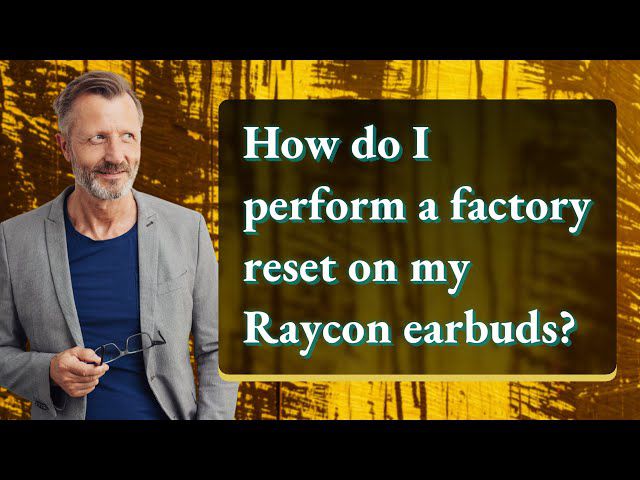Connecting Onn wireless earbuds is not a difficult task because it is very simple to connect as other wireless earbuds. However, the new users of Onn earbuds want to know How To Connect Onn Wireless Earbuds without any problem.
If you are also stuck in this issue and wanna know how to easily pair your new Onn wireless earbuds with your devices. So, you need to relax and focus on this knowledgeable content because here we will discuss some easy ways.
So, you can easily connect your Onn wireless earbuds anytime with any device such as Android, Mac, Windows, or iOS, etc. Before moving to the guideline steps, let’s have a look at Onn wireless earbuds.
Contents
How To Connect Onn Wireless Earbuds:
Onn earbuds are now trending in the list of wireless earbuds because of their unique design, portability, style, etc. They provide amazing sound quality, fast connectivity, and excellent charging, and also including as budget-friendly. As we can’t compare Onn earbuds with AirPods but they have a lot of features that make everyone happy.
Procedure To Connect With Windows PC:
Connecting your ONN wireless earbuds to your Windows PC is a simple process that can be done in just a few steps. These are as follows:
- Make sure that both your ONN wireless earbuds and your Windows PC are turned on and in range of each other.
- You have turned on your Windows PC and then click on the Windows Start menu. Here you will see the search icon, so write “Settings.”
- Click on the Settings option, and quickly go to the “Devices” tab.
- In the Devices tab, you should see an option labeled “Bluetooth & other devices.” Click on this option.
- In the Bluetooth & other devices tab, toggle on the “Bluetooth” switch if it is not already on. This will enable Bluetooth on your Windows PC.
- So, you need to press and hold the power button on your ONN wireless earbuds until the LED light starts flashing. So, don’t skip this option because it will indicate that the earbuds are in pairing mode.
- Now you have to click on the “Add Bluetooth or another device” button.
- The most important step is that you have to select “Bluetooth” from the list of options that appear on your computer’s screen.
- Your Windows PC should now start searching for available devices.
- Once connected, the LED light on your ONN wireless earbuds should stop flashing and stay solid. You should also see a notification on your Windows PC that the earbuds are connected.

Procedure To Connect With Android Device
Connecting your ONN wireless earbuds to an Android device is a straightforward process that can be done in just a few steps. Just follow the step-by-step guidelines, these are as follows:
- Make sure that both your ONN wireless earbuds and your Android device are turned on and in range of each other.
- It is necessary to turn on your Android device, then you can go to the “Settings” option and tap on the “Connected devices” or “Bluetooth” option.
- In the Bluetooth settings, toggle on the Bluetooth switch if it is not already on. This will enable Bluetooth on your Android device.
- Next, press and hold the power button on your ONN wireless earbuds until the LED light starts flashing. This indicates that the earbuds are in pairing mode.
- On your Android device, a list of available Bluetooth devices should appear. Look for the name of your ONN wireless earbuds and tap on it to connect.
- Once connected, the LED light on your ONN wireless earbuds should stop flashing and stay solid.
- Some Android devices may prompt you to enter a pin or passkey while connecting, refer to the user manual of your earbuds to know the pin or passkey.

Procedure To Connect With IOS Devices
- To connect ONN wireless earbuds with an iOS device, start by turning on the earbuds by holding down the power button for 2-3 seconds.
- You can turn on your iOS device like iPad, iPhone, or iPod, etc, and go to “Settings”. You have no need to do anything just tap on “Bluetooth.”
- It is necessary to turn on Bluetooth on your device, after that look for the ONN earbuds in the list of available devices.
- Select the ONN earbuds and tap “Pair.” A prompt may appear asking for a passcode, if so, enter “0000” to confirm the connection.
- Once connected, you should see the ONN earbuds listed as “Connected” under the “My Devices” section in the Bluetooth settings.
- You can now play music or make phone calls through the ONN earbuds.
- To disconnect the earbuds, simply go back to the Bluetooth settings and tap on the “i” icon next to the ONN earbuds, then select “Forget This Device.”
- To reconnect the earbuds, simply put them back in pairing mode and follow the steps above to connect them to your iOS device again.
- Note that the earbuds will automatically reconnect to the last device they were connected to when they are turned on and in range.
- The ONN earbuds also support touch controls, allowing you to play/pause music, change tracks, and adjust volume with simple touch gestures on the earbuds.
- To use the touch controls, refer to the user manual that came with your earbuds for specific instructions.
- When it has a low battery, the LED light will flash red. Hence, you need to charge your earbuds before connecting with your device.
- Within 1-2 hours your Onn Wireless Earbuds will fully charge.
Related Posts:
- Why Are My Raycon Earbuds Cutting Out [Keep Disconnecting]
- How To Connect Soundcore Earbuds To Android Phone
- How To Pair Indy Evo Earbuds Together
Conclusion
Stop searching more about How To Connect Onn Wireless Earbuds because you have a wonderful chance to learn them well. Here we have provided all the guidelines to connect your Onn wireless earbuds with your all devices.
No matter what devices are you using because Onn wireless earbuds can easily be connected to every device. Such as Android, Windows PC, or iOS devices, etc.
So, you need to just focus on the guidelines, follow the provided steps and enjoy your Onn wireless earbuds without any hassle.