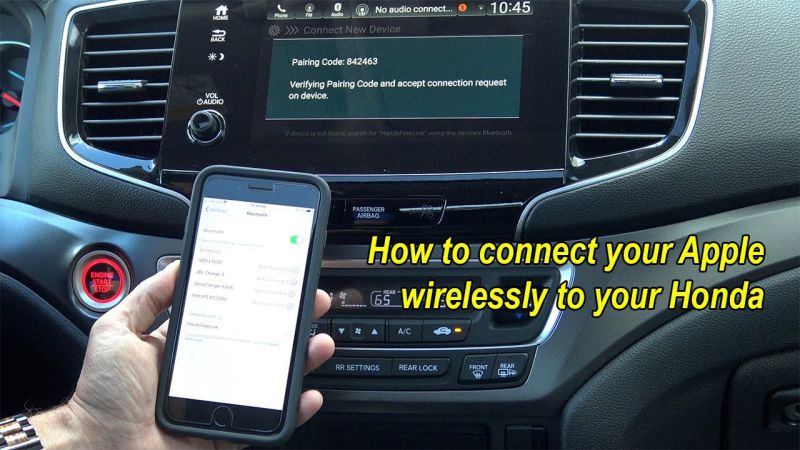Apple is the most popular and one of the outstanding companies which take care of their customer’s needs while using their IOS. Here, will guide you that how to check the history on your iPhone after it is been deleted after a specific time.
If you are getting problems fetching your iPhone history, then don’t worry. Here, will guide you that how to check the history on your iPhone after it is been deleted after a specific time. iPhone uses safari browser and also it is the most known internet browser all around the world.
While using the safari browser, you will get more convenient features that other brands give to their mobile users. There is a solution if you accidentally delete all your iPhone history and now want to fetch them again. With the multiple techniques, you can easily get back your iPhone history in no time.
Contents
- 1 Easy Steps To Check Private iPhone Browsing History Using iTunes
- 2 How To Check History On iPhone After Its Been Deleted Easily Find Using The Settings Option
- 3 How To Find iPhone Deleted Browsing History While Using A Google Account
- 4 Effective And Simple Ways To Check The iPhone Deleted Browsing History
- 5 Conclusion
Easy Steps To Check Private iPhone Browsing History Using iTunes
While using iTunes to restore your deleted iPhone history is now possible for you. You have to remember that this method only works if you regularly back up your files. Otherwise, you will not succeed in this. These simple steps are as follows:
- You need to take access to your iTunes first.
- Use a computer to get back up your previous files
- You have to focus on the connectivity of your iPhone with the desired PC.
- Hence, after all the steps, now you can easily press Trust if a new window pops up.
- Then you need to do is simply click on the iPhone icon and then click on the option of restore backup.
- In the end, you need to select the most relevant data or select the browsing history according to your requirements.
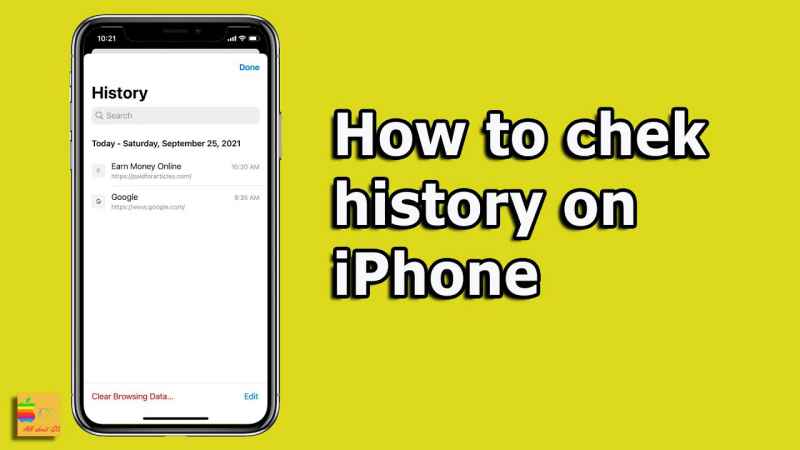
How To Check History On iPhone After Its Been Deleted Easily Find Using The Settings Option
If you still face problems with getting deleted history while using an iTunes account, then with the iPhone settings option you can also check deleted history. Keep in mind that you strictly need to follow the given steps in order to check the deleted iPhone history.
- First, open your iPhone mobile settings.
- Then you need to scroll in the settings option until getting the safari browser option.
- Select it and proceed.
- You need to choose the “Advance Option” which you will find at the bottom of the selected safari browser.
- Click on the next section, to check or find the website data or history.
- When you click on the website data, the deleted history of the iPhone browser will appear.
How To Find iPhone Deleted Browsing History While Using A Google Account
If you are a person who also uses a Google account, then you must need to check the web and app activity. This process only is done by using the Google account to view or find the deleted browsing history on any iPhone model. Keep in mind that you must need to visit the official site of https://myactivity.google.com/myactivity and then make sure to enter your personal credentials for your Google account. Under the section of my google activity, you can easily check or view the deleted or private browsing histories. To check all the deleted browsing histories on your iPhone while using your google account, you need to follow the below-listed steps.
- To check your complete deleted iPhone history, you need to hit on the given google account activation link, https://myaccount.google.com/activitycontrols/search
- Keep in mind that if you don’t allow or turned on “web and app activity” then nothing above steps will work.
Suggestion:
As the above method require turning on the activity option, it can not work properly, if you don’t use the continuous activity option. But it must be worth it for you if you always turn on your browsing activity.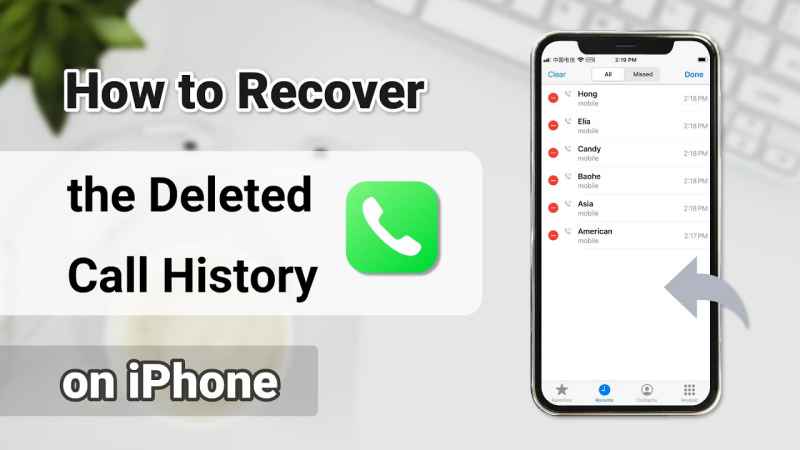
Effective And Simple Ways To Check The iPhone Deleted Browsing History
Make sure to follow all the below-listed steps to get or check the deleted iPhone browser history.
Step 1:View iPhone Deleted Browsing History Directly
- You must need to open your iPhone and check the settings option.
- You will see the “safari option” down there.
- In this safari option, you need to go further and scroll down until you see an advanced tab.
- Hence, you can simply click on the section which is website data.
Step 2: Recover Deleted iPhone History Without A Backup
You can also easily check your deleted iPhone history, even when you mistakenly don’t have a backup in iTunes or iCloud. While using third-party data, you can easily get deleted history by using recovery tools.
- You need to download the safari history recovery tool in your desired iPhone model and then click on the safari bookmark.
- After that, you need to hit the Next button.
- This is the main step in which you need to attach your desired iPhone model. Once the iPhone device is successfully detected by the recovery tool, you need to click on the Next button for the further scanning process.
- The scanning process will take a little time, but when it is done you will check the deleted history of your desired iPhone with complete detail.
Note: The iPhone safari history will be saved and exported in an only HTML file, which you can use on your computer for print.
Conclusion
With the above techniques, you can easily check or find your deleted iPhone history. Moreover, it will not take much time for you but the process of scanning will take only 2-3 minutes only.
These above-listed methods are the easiest and simple and can give you back your deleted iPhone history in lesser time. So, without any problem, you can easily get or viewed your deleted iPhone history in no time.
Related Post: How To Vlog With a iPhone