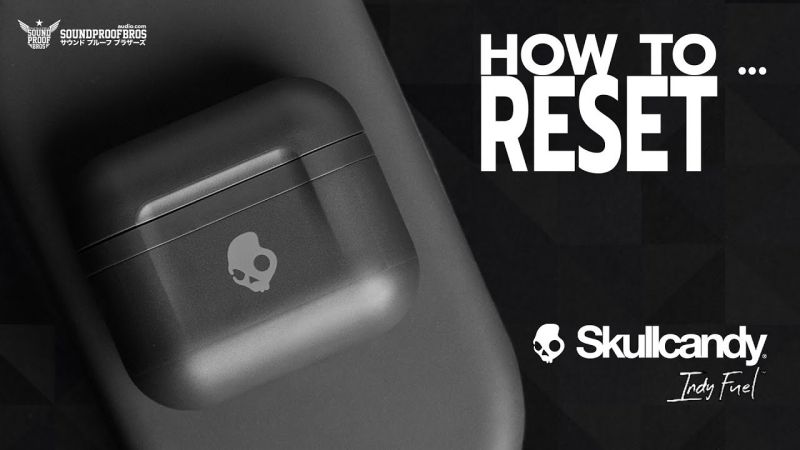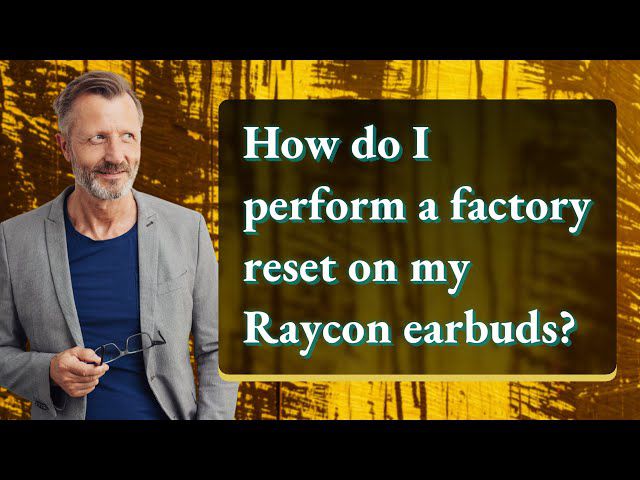Indy Evo earbuds are a great alternative to some of the pricier options out there. With a sleek design and superior sound quality, they are becoming more and more popular among music lovers.
Are you wondering how to reset indy evo earbuds? While they are more affordable than some of the top-of-the-line products on the market, Indy Evo earbuds still offer an exceptional listening experience.
They can be found at most retail stores, ranging from around 70 dollars to the more budget-friendly options.If you are the proud owner of a pair of Indy Evo earbuds, you may find that you need to reset your Bluetooth connection from time to time.
This can be a frustrating process, but with the right guidance, it’s actually quite simple.So, if you are wondering How To Reset Indy Evo Earbuds, we have got you covered.
Just follow these clear and concise directions to get your earbuds reconnected to your favorite listening device in no time.
Contents
HOW TO RESET INDY EVO EARBUDS: A Step-by-Step Guide
Indy Evo Earbuds are a popular choice among music lovers due to their exceptional sound quality and user-friendly design. However, like any other electronic device, they can sometimes encounter connectivity or performance issues, which can be resolved by resetting them. In this guide, we will walk you through the simple steps to reset your Indy Evo Earbuds.
Step 1: Unpair your Indy Evo Earbuds from any connected device
Before resetting your Indy Evo Earbuds, you need to ensure that they are not paired with any nearby device. To unpair your earbuds, follow these simple steps depending on the device you have paired them to:
- To unpair Indy Evo Earbuds from iPhone: Go to Settings > Bluetooth > Find your Indy Evo Earbuds on the list > Tap the ‘i’ icon next to its name > Select ‘Forget This Device.
Step 2: Perform a factory reset on Indy Evo Earbuds
If you are experiencing issues with your earbuds, resetting them may help resolve the problem. Here are the steps to reset your earbuds:
- First, ensure that both earbuds are correctly seated in the charging case and that they are charging.
- Next, press and hold down the buttons on both earbuds simultaneously for 10 seconds. This should cause the earbuds to turn off.
- After the earbuds have turned off, press and hold down the buttons on both earbuds again for another 10 seconds. This time, the LED light should flash purple, indicating that the earbuds have been successfully reset.
Resetting your earbuds can help fix any connectivity issues or other problems you may be experiencing. It’s a quick and easy process that can be done whenever needed to ensure that your earbuds are functioning properly.
Why Indy Evo Earbuds Are Popular?
Indy Evo Earbuds are an impressive choice for music enthusiasts who seek quality sound and style in their earbuds. Here are some reasons why we love them:
- Balanced frequency response for clear, crisp sound quality.
- Sleek and comfortable design for long listening hours.
- Compatible with the Tile app for easy tracking and finding.
- Extended battery life for uninterrupted listening sessions.
Moreover, performing a factory reset on your Indy Evo Earbuds can help solve connectivity or performance issues and restore them to their original state. By following the simple steps outlined above, you can reset your earbuds and get back to enjoying your favorite tunes in no time.
Related Posts:
- How To Pair Bose Earbuds To Iphone 11 / 12 / 13 / 14 | Connect Easily
- How To Reset Your Raycon Earbuds / Headphone
- True Wireless Bluetooth Earphones by AUKEY EP-T25
Troubleshooting Your Indy Evo Earbuds: Tips and Tricks for Peak Performance
Are you tired of dealing with technical issues with your Indy Evo earbuds? We know how frustrating it can be when your favorite earbuds fail to deliver the sound quality and comfort you love. Don’t worry, we are here to help.
In this article, we will guide you through resetting your Indy Evo earbuds and troubleshooting common issues. we have compiled this information through our own experience and conversations with other Indy Evo earbud users.
Resetting Your Indy Evo Earbuds:
Resetting your earbuds is an easy process, but it’s essential to do it correctly to avoid damaging your earbuds. Here’s a step-by-step guide:
- Place your earbuds back in the charging case and ensure they are charging.
- Press and hold the buttons on both earbuds simultaneously for at least ten seconds.
- When the LED indicator on both earbuds flashes red and green, release the buttons.
- Wait for the earbuds to reset. Once the reset is complete, the LED indicators on both earbuds will blink white twice.
Updating Your Firmware:
If resetting your earbuds didn’t resolve the issue, it’s time to update the firmware. Here’s how to do it:
- Ensure your earbuds are charged and connected to your device.
- Download the Skullcandy app from your device’s app store.
- Open the app and select your earbuds from the available devices list.
- If an update is available, follow the on-screen instructions to update your earbud’s firmware.
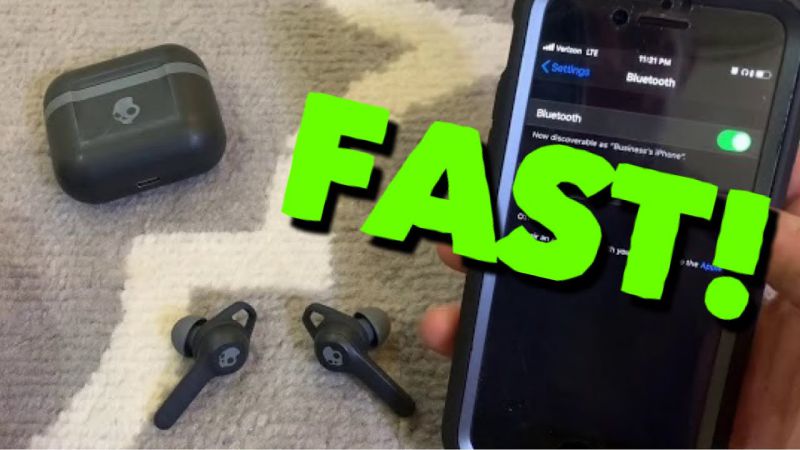
Additional Troubleshooting Tips:
If your earbuds are still not functioning correctly, try the following tips:
- Ensure your earbuds are properly paired with your device.
- Check that your device’s Bluetooth is turned on.
- Clean the charging ports and ear tips to ensure they are not obstructed.
- Try resetting your earbuds again, following the steps above.
- Check the user manual for additional troubleshooting tips.
Frequently Asked Questions
Q: How do I pair my Indy Evo earbuds with my device?
Ans: First, ensure your earbuds are charged and turned on. Then, enable Bluetooth on your device and search for available devices. Select “Indy Evo” and wait for the pairing to complete.
Q: Can I pair my Indy Evo earbuds with multiple devices?
Ans: Yes, you can pair your earbuds with multiple devices, but you will need to disconnect them from one device before pairing them with another.
Q: How can I ensure the best sound quality when pairing my Indy Evo earbuds?
Ans: Ensure your earbuds are snugly and comfortably in your ears. Make sure your device’s volume is at an appropriate level and that the music or audio you are listening to is of high quality.
Q: Can I use my Indy Evo earbuds with non-Bluetooth devices?
Ans: Yes, you can use a wired connection with the included USB-C to 3.5mm cable.
Final Thoughts
The Indy Evo earbuds are a great option for anyone looking for a high-quality, wireless listening experience. Pairing your earbuds with your device is quick and easy, and you can even use them with non-Bluetooth devices. Just make sure your earbuds are charged and turned on before attempting to connect.
Moreover, if the problem persists, try resetting your earbuds or contacting customer support for further assistance.To ensure the best sound quality, make sure your earbuds fit comfortably in your ears and that the volume and audio quality are optimized on your device. With the right setup, you can enjoy your music, podcasts, and other audio content to the fullest with the Indy Evo earbuds.