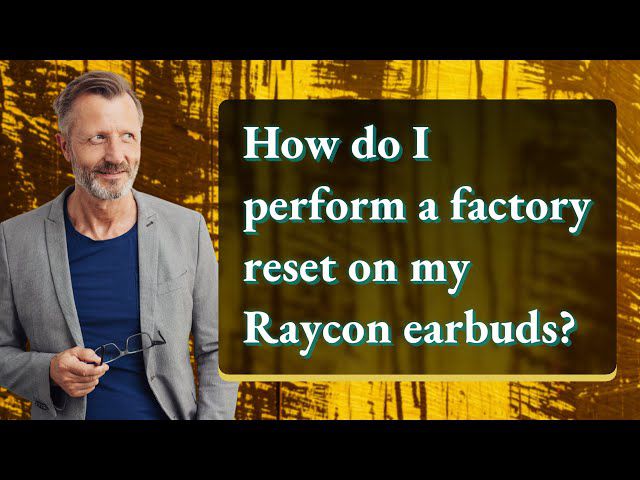Bose earbuds have become a household name in the world of audio technology. Known for their superior sound quality and sleek design, these earbuds have captured the hearts of music enthusiasts and audiophiles all over the world.
While Bose earbuds can be used as standalone devices, knowing how to pair Bose earbuds to iPhone is crucial to fully unlocking their features.
By pairing your Bose earbuds with your iPhone, you can control the volume, make calls, use voice commands, and access other settings conveniently from your phone. This enhances the overall user experience, making it more intuitive and effortless.
Moroeover, in the following sections, we will discuss in detail the importance of pairing your Bose earbuds with your iPhone and provide a step-by-step guide on how to pair Bose earbuds with your iPhone.
Bose earbuds offer a wide range of features such as noise cancellation, touch controls, and long battery life, making them a top choice for those who seek a seamless and uninterrupted listening experience.
Contents
Check the Compatibility Before Pairing Bose Earbuds To iPhone:
Pairing your Bose earbuds with your iPhone is a seamless process, but before you begin, it’s essential to check for compatibility to ensure that your devices are compatible. In this article, we will guide you through the process of checking the compatibility of your Bose earbuds with your iPhone.
Bose Earbud Models Compatible with iPhone:
Not all Bose earbud models are compatible with the iPhone, but many are. The following Bose earbud models are compatible with the iPhone:
- Bose QuietComfort Earbuds
- Bose Sport Earbuds
- Bose SoundSport Wireless Earbuds
- Bose SoundSport Pulse Wireless Earbuds
- Bose SoundSport Free Wireless Earbuds
Why Compatibility is Important?
Compatibility is important because it ensures that your earbuds will work seamlessly with your iPhone. If your earbuds are not compatible with your iPhone, you may experience connectivity issues or find that some of the features do not work correctly.
By checking for compatibility before you begin the pairing process, you can avoid any potential issues and ensure that your earbuds work correctly.
Advise The User to Check The Compatibility
First, you need to check the compatibility of your earbuds with your iPhone. To do this, you can check the product packaging or visit the Bose website to confirm compatibility. Moreover, if you are unsure or have any questions about compatibility, you can also contact Bose customer support for assistance.
How To Pair Bose Earbuds To iPhone in 3 Easy Steps:
Pairing your Bose earbuds with your iPhone can be a breeze if you follow these simple steps. Furthermore, before you get started, make sure your iPhone’s Bluetooth is turned on and the earbuds are nearby.
Step 1: Turn on the Bluetooth
The first step in pairing your Bose earbuds with your iPhone is to turn on Bluetooth on your iPhone. Here’s how:
- Go to Settings on your iPhone
- Select Bluetooth
- Toggle the switch to the on position
- Once Bluetooth is turned on, your iPhone will start searching for nearby Bluetooth devices.
Step 2: Put Your Bose Earbuds in Pairing Mode
To pair your Bose earbuds to your iPhone, you need to put them in pairing mode. Here’s how:
- Turn on your Bose earbuds
- Press and hold the Bluetooth button on the earbuds until the light blinks blue
- The earbuds are now in pairing mode
Step 3: Pair Your Bose Earbuds with Your iPhone
Now that your Bose earbuds are in pairing mode, it’s time to connect them to your iPhone. Here’s how:
- On your iPhone, look for your Bose earbuds under “Other Devices” in the Bluetooth menu
- Tap on the name of your Bose earbuds to connect
- If prompted, enter the pairing code displayed on your iPhone screen
- Wait for the pairing process to complete
Once your iPhone and Bose earbuds are paired, you are ready to enjoy your favorite tunes and take phone calls hands-free.
Tips for Successful Pairing
For a successful pairing, keep your iPhone close to your Bose earbuds during the process. This ensures a strong Bluetooth connection and a seamless pairing experience. Moreover, make sure your earbuds are charged before you start the pairing process.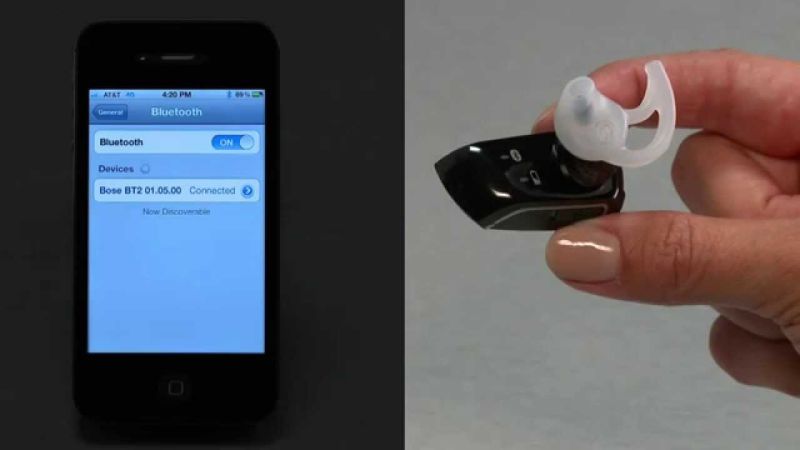
What to Do if the Earbuds Don’t Appear in the Bluetooth Menu?
In some cases, the Bose earbuds may not appear in the Bluetooth menu on your iPhone. If this happens, make sure to follow these steps:
- Move your earbuds closer to your iPhone
- Restart both your iPhone and earbuds
- Reset the Bluetooth settings on your iPhone
By following these simple steps, you can enjoy high-quality music and phone calls through your Bose earbuds without any hassle.
Related Posts:
- How To Reset Your Raycon Earbuds / Headphone [Reboot]
- True Wireless Bluetooth Earphones by AUKEY EP-T25 Review
- Best Invisible Earbuds
How to Connect Your Bose Earbuds to Your iPhone and Test Them Out
Congratulations, you have successfully paired your Bose earbuds to your iPhone! Now it’s time to test them out and make sure they are working properly. Here’s how:
Putting Your Earbuds to the Test: Listening to Music
Once you have adjusted the volume, play some music or a podcast to test the earbuds. You can use any app that plays audio on your iPhone, such as Apple Music, Spotify, or Podcasts.
Hear Every Beat: Checking Both Earbuds for Proper Functionality
While listening to music, make sure that both earbuds are working properly. To do this, cover one earbud at a time and listen to see if the sound is coming from the other earbud. You should also check for any crackling, buzzing, or other sounds that may indicate a problem with the earbuds.
The Perfect Fit: Adjusting Your Bose Earbuds for Comfortable Listening
If you experience any discomfort or if the sound quality is not optimal, you may need to adjust the fit of the earbuds. Moreover, bose earbuds come with different sizes of ear tips, so you can choose the one that fits your ears best. Make sure that the earbuds are snug in your ears, but not too tight.
Frequently Asked Questions
Q: How can I reset my Bose earbuds if they are not pairing with my iPhone?
Ans: You can reset your Bose earbuds by placing them in their charging case and pressing the button on the back of the case for 10 seconds. This will reset the earbuds and they should pair with your iPhone.
Q: Can I pair my Bose earbuds with multiple devices?
Ans: Yes, you can pair your Bose earbuds with multiple devices, but only one device can be connected at a time. To pair your earbuds with another device, simply disconnect them from the current device and pair them with the new one.
Q: How do I update the firmware on my Bose earbuds?
Ans: You can update the firmware on your Bose earbuds by connecting them to the Bose Connect app on your smartphone. Make sure your earbuds are fully charged before updating the firmware.
Closing Thoughts
Pairing your Bose earbuds with your iPhone is a great way to enjoy high-quality audio on the go. Whether you are listening to music, taking phone calls, or watching videos, the right pair of earbuds can make all the difference.
Furterhmore, in this article, we have outlined the steps you need to follow to pair your Bose earbuds to your iPhone, as well as some tips for testing them out and making sure they are working properly.
But that’s not all. To ensure a great listening experience, it’s important to keep your earbuds clean and up to date. we have also provided some helpful FAQs on resetting your earbuds, pairing them with multiple devices, cleaning them, and updating their firmware.
Moreover, by following these tips, you can enjoy crystal-clear audio and a comfortable fit every time you use your Bose earbuds.So, whether you are a music lover, a podcaster, or just someone who wants to take their audio on the go, be sure to pair your Bose earbuds with your iPhone today. With their easy-to-use interface and high-quality sound, you will wonder how you ever lived without them!