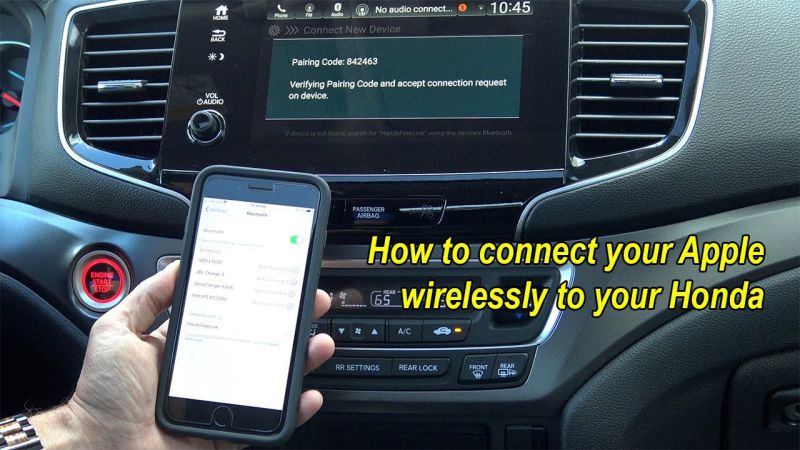Internet is the main necessity in our life like other things. How To Connect TV To WiFi without the proper internet opportunity, we can’t communicate or see our family who lives far away from one region to another region. WiFi TVs are innovative and because of their technology, they require a stable and strong internet connection.
Hisense is one of the most popular and unique brands around the world, if you have a Hi-sense brand in your home or office, and you are facing a difficulty that how to connect Hisense TV to WiFi then here you will get complete details, which are helpful for you.
It is irritating for you when you can’t connect your Hisense TV to your WiFi connection. There are a lot of reasons behind this problem, don’t worry step by step we will discover each thing and you will get a clear understanding that how to properly connect your Hisense TV to WiFi. Without wasting your precious time, let’s start!
Contents
How To Connect Hisense TV To WiFi With Easy Steps:
If you are facing this problem then keep in mind this is not a challenging task for you because it is an easy step if you are guided correctly. The overall process of connecting your Hisense TV to WiFi is straightforward and also it will take you a few minutes.
- In the settings option of Hisense TV, you can set all your desired things easily.
- With the help of the Hisense TV remote, go to the menu section.
- While pressing the Menu button for a second, you will be redirected to the personal settings section of the Hisense TV.
- If you are facing an internet connection, then your desired option should be “Network”, which you can easily find in the settings section.
- By pressing the option of “Network Information” you can see the current status of your internet and also there you can check whether your Hisense TV is properly connected to WiFi or not.
- If your Hisense TV is not properly connected to your WiFi connection, then you need to click on the “Network Configuration” option. It is the main section where your WiFi problem can solve.
- In the configuration section, you need to pick the Wireless option and there you will see a WiFi network, you need to just click on it.
- With the help of your Hisense TV remote, you can type your WiFi password which you selected in the network section.
- If your WiFi password is correct then your Hisense TV will connect to your WiFi network, so you can enjoy the internet on your Hisense TV screen.
The Alternative Of WiFi: How To Connect Hisense Brand TV To The Wired Internet Network
If you don’t have a WiFi connection or your WiFi signals are weak then you can try a wired network to your Hisense TV. The amazing thing is that you don’t need to hire any technician for this problem because here you will find simple and easy steps to connect your Hisense TV with a wired connection.
An ethernet cable is also the best option for you if you have to face any issues with your WiFi signals. Keep in mind, that the Hisense brand made a built-in Ethernet port in their electronic devices. To completely establish a successful wired connection, you need to follow these guidelines:
- First, you need to find a compatible Ethernet cable for your Hisense TV. Different ports have different compatibility of cables.
- In the next step, you need to plug one side of the cable into your router and the other side of the cable should attach to your Hisense TV. Keep in mind that both ends of the cable are connected in the correct position. To check whether the cable is working or not, there is a click sound you will hear while plugging in the port and if you hear the click sound then it means it is working.
- After plugging in the cable, you need to take help from your Hisense TV remote and find the option of settings through the remote.
- Then you need to browse the Hisense windows and there you need to find the “Network” option.
- In the last step, you need to enable your LAN and there you will see your Hisense TV is successfully connected with the Ethernet Network.

3 Basic Solutions If Your Hisense TV Won’t Connect With WiFi
1. Restart Your Device
It is the easiest and most common method which can connect your WiFi with Hisense TV:
- You just need to self-diagnose your device in the section of your Hisense TV menu.
- In the menu section, you need to verify your Hisense TV model number and enter the password of your desired device.
- Then click on the option of “self Diagnose” by clicking the Enter button.
- After a few times, there will be an option of “Reset” on your Hisense screen.
- After typing, your TV pin and you need to just click on the factory settings. Wait for some time until the process of rebooting is complete and then try to connect again with your WiFi.
2. Check The Cache Of Your Network
When you use excessive internet then your device will overfill with network caches which are filling unnecessary space on your Hisense TV. To clear your Hisense TV cache you need to do:
- Use your Hisense TV remote to access the section of the menu.
- In the network status section, you need to Reset your overall network.
- After waiting for a few minutes, the resetting network process will complete. Then you can recheck your WiFi.
3. Check WiFi Password
After using the above two steps, if you still facing a problem with your Hisense TV WiFi connection then you should need to check your password. Remember passwords are not easy, there is a high chance that you can mix your passwords with other things.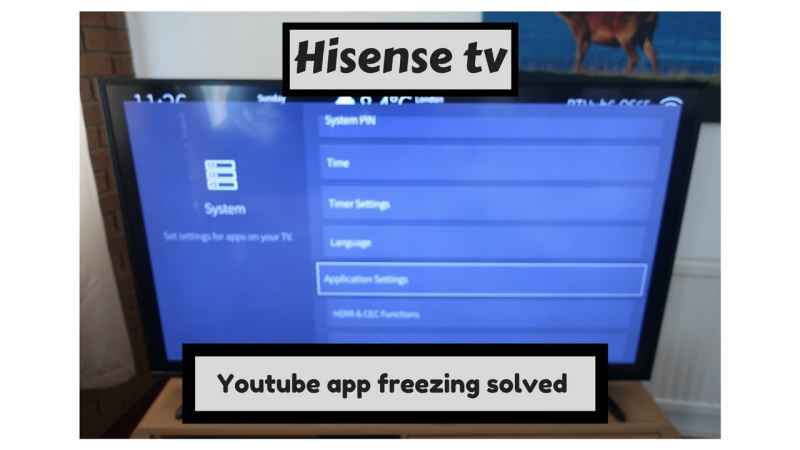
If your password is wrong then all the troubleshooting will be useless and it’s wasting your time. You need to verify your WiFi password while using your personal computer/laptop:
- Use your personal electronic device like a cell phone or PC to your current WiFi network.
- You need to write “What is my IP” in your URL section while using the updated browser and then you need to press enter button.
- The very first result will show you your current IP.
- After hitting Enter button, you will be redirected to the WiFi network provider.
- Then you need to enter your current WiFi credentials.
- After reaching into WiFi settings you can easily find your passwords. In this section, either you can change your password or check your current password, both will work.
Conclusion
If you are facing any problem while connecting your Hisense TV to your WiFi connection, then keep in mind that there are numerous reasons behind this problem.
The good thing is that you get the complete information that helps you to connect your Hisense TV with your WiFi. Also, the above steps will guide you to get strong and high internet signals.